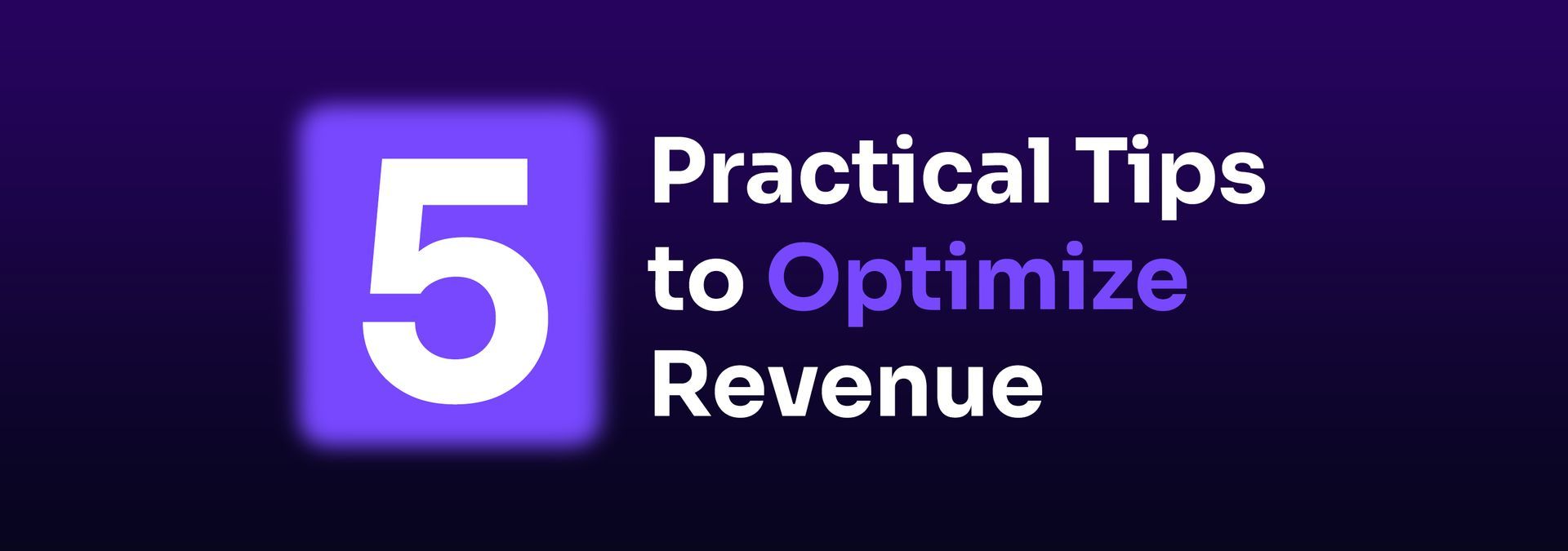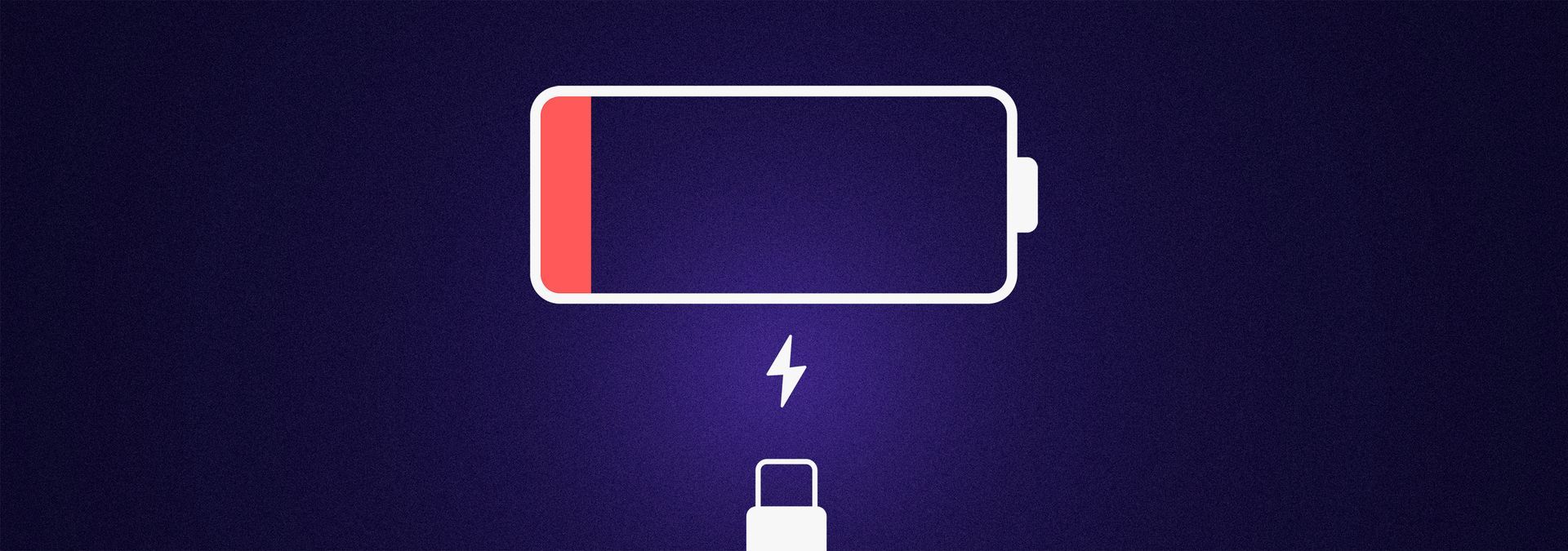How To: Add a Task in Nymbl Systems
December 8, 2023
What Tasks Allow You To Do
Generally, a new task is created when an action needs to completed. This allows you to keep track of next steps in one clean location. There are a number of ways to add a new task in Nymbl: using a notification message to generate a task, creating a task from a patients chart, or creating a task from scratch.
If you're using the new tasks page in Nymbl, we'll walk you through that process in the latter half of this post.
Generally, a new task is created when an action needs to completed. This allows you to keep track of next steps in one clean location. There are a number of ways to add a new task in Nymbl: using a notification message to generate a task, creating a task from a patients chart, or creating a task from scratch.
If you're using the new tasks page in Nymbl, we'll walk you through that process in the latter half of this post.
Quick Navigation
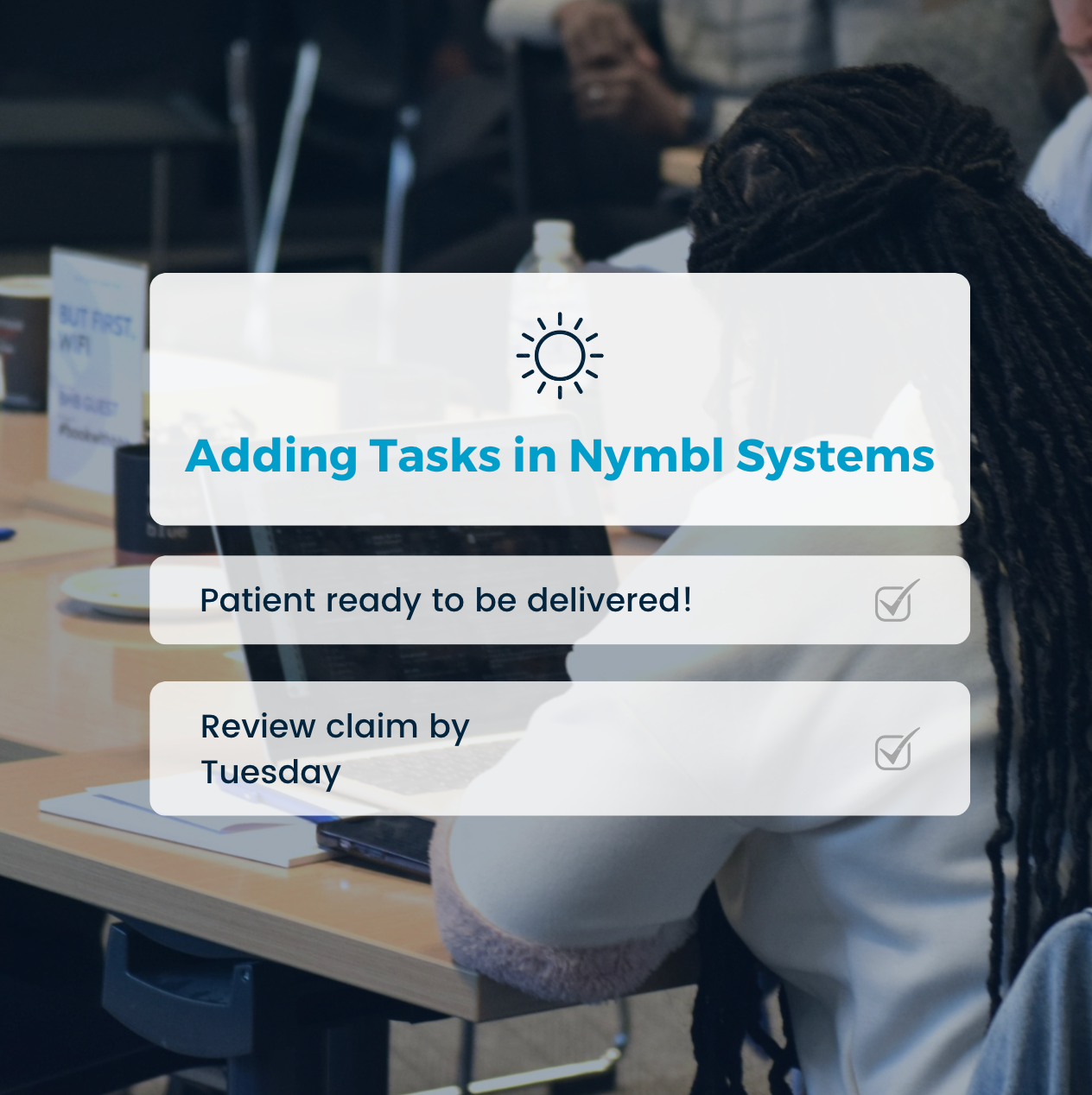
Adding a Task in V1
Option 1: Create a new task off a notification (the message will pull in automatically as the description) by clicking "Create Task".
Option 1: Create a new task off a notification (the message will pull in automatically as the description) by clicking "Create Task".
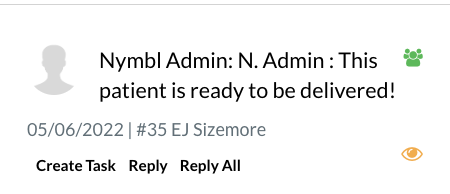
Option 2: Create a new task on the V1 tasks page. Click on your name at the top, then click "Tasks" from the dropdown menu.
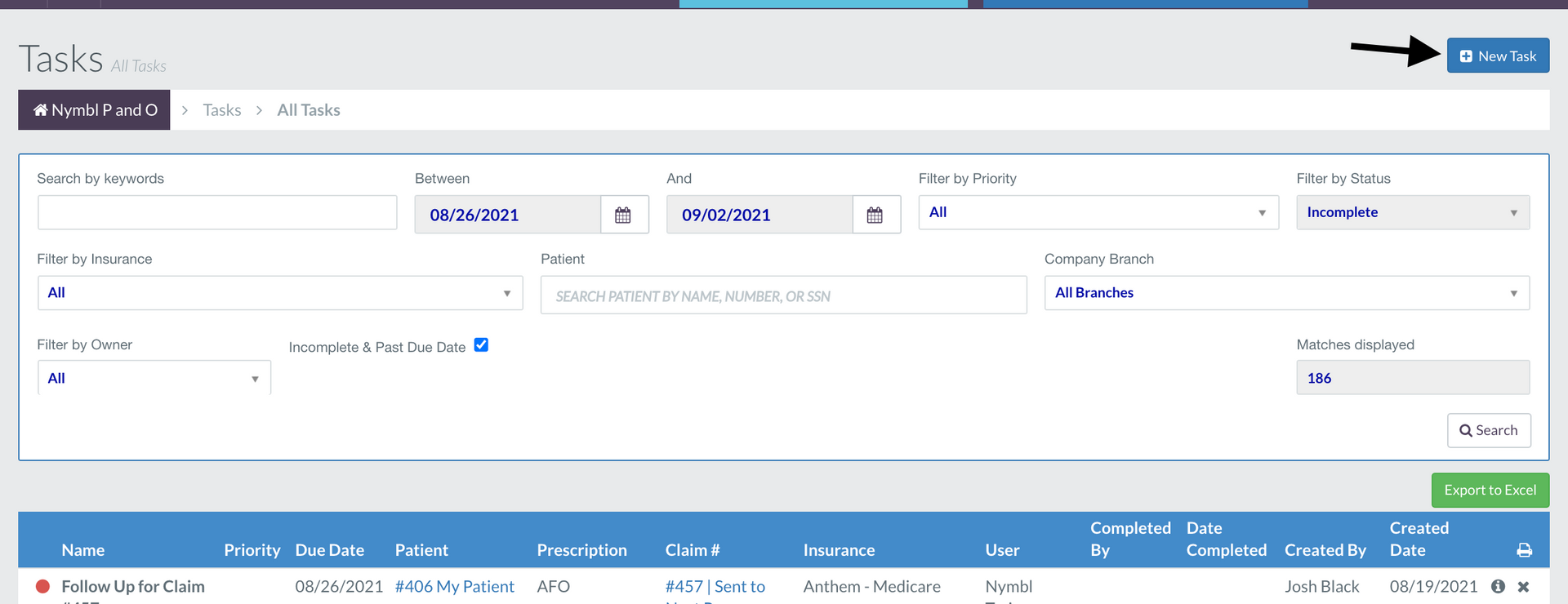
Option 3: Create a new task on a patient's chart. Adding a task from here will save you the step of adding in the patient's name on the "Patient" field later on.
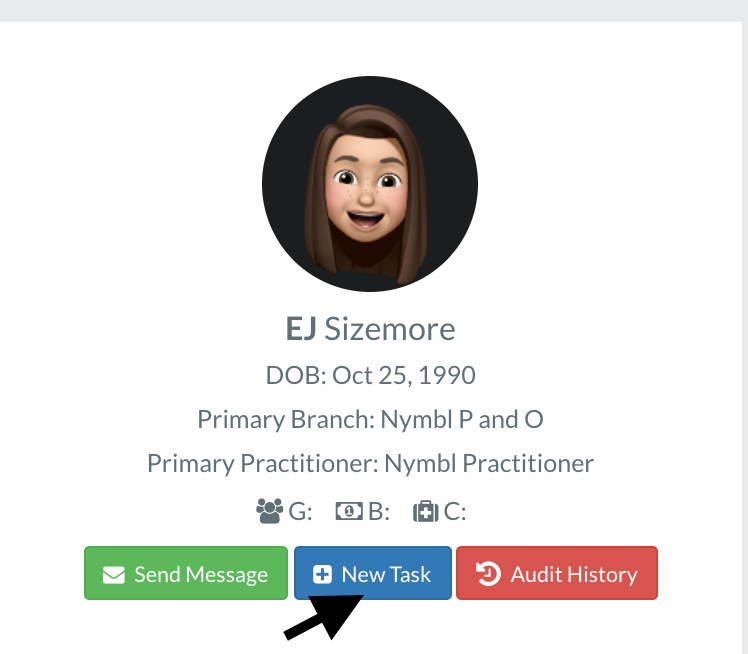
After clicking on New Task in any of these places, the below modal appears where you will:
- Name the task
- Add a description
- Assign a user to the task
- Note: If you are creating the task for yourself, you can leave the "User" field Blank.
- Add the Patient
- Add a Prescription *if needed
- Add a Claim *if needed
- Assign a Due Date & Priority level
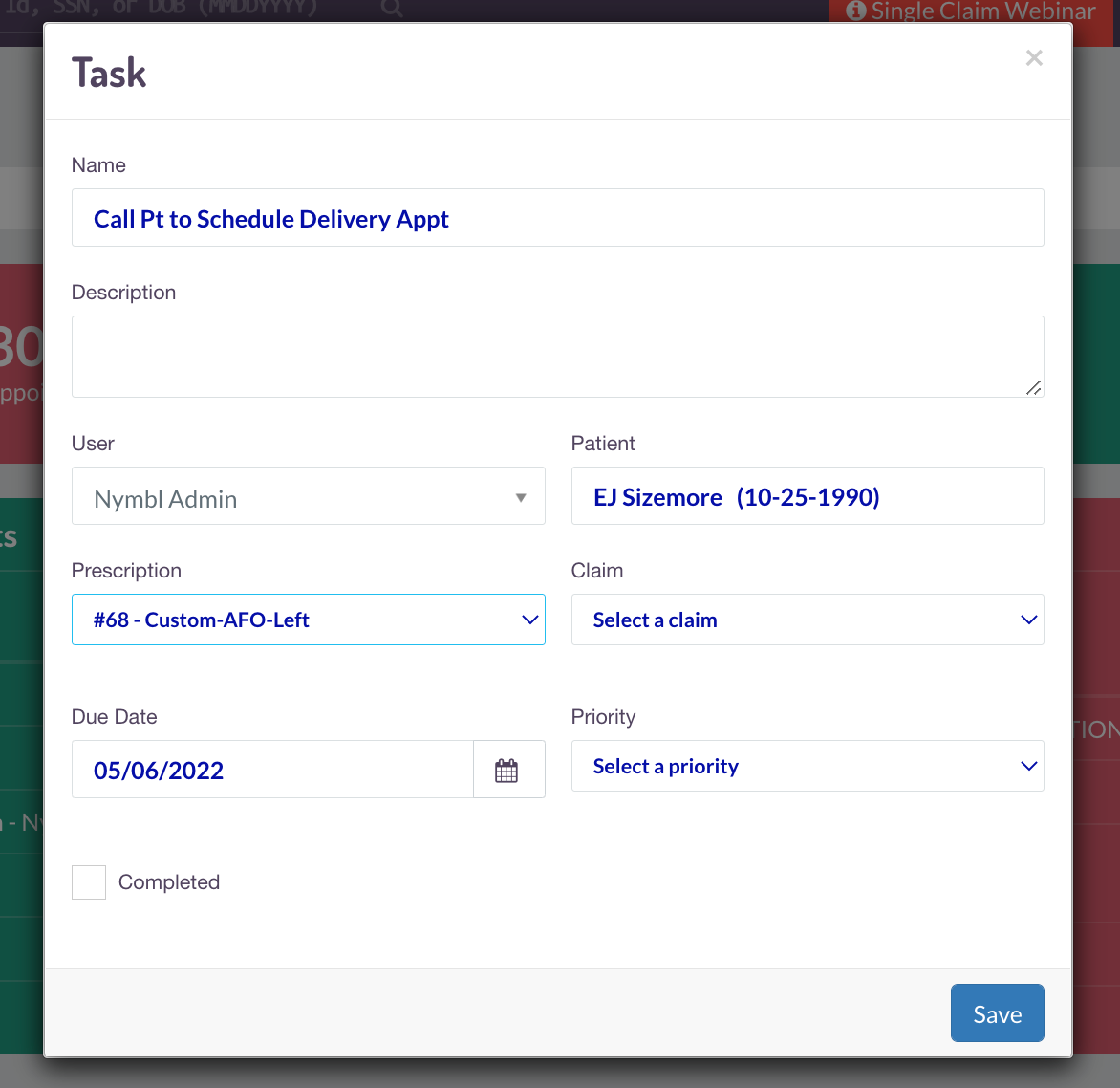
Note:
The Task will automatically be marked as Read in your Notifications once you mark it completed.
Adding a Task in V2
Option 1: Create a task on the new "Tasks" page. Click on your Name at the top. Then click "Tasks New !" from the dropdown & click on "+ Add New Task" in the top right corner or in the lefthand menu under "Productivity".
Adding a Task in V2
Option 1: Create a task on the new "Tasks" page. Click on your Name at the top. Then click "Tasks New !" from the dropdown & click on "+ Add New Task" in the top right corner or in the lefthand menu under "Productivity".
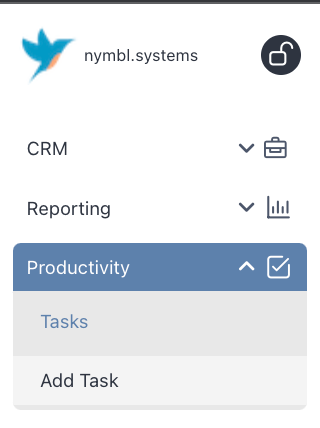
- .
- Description
- Assigned Used
- Task Due Date
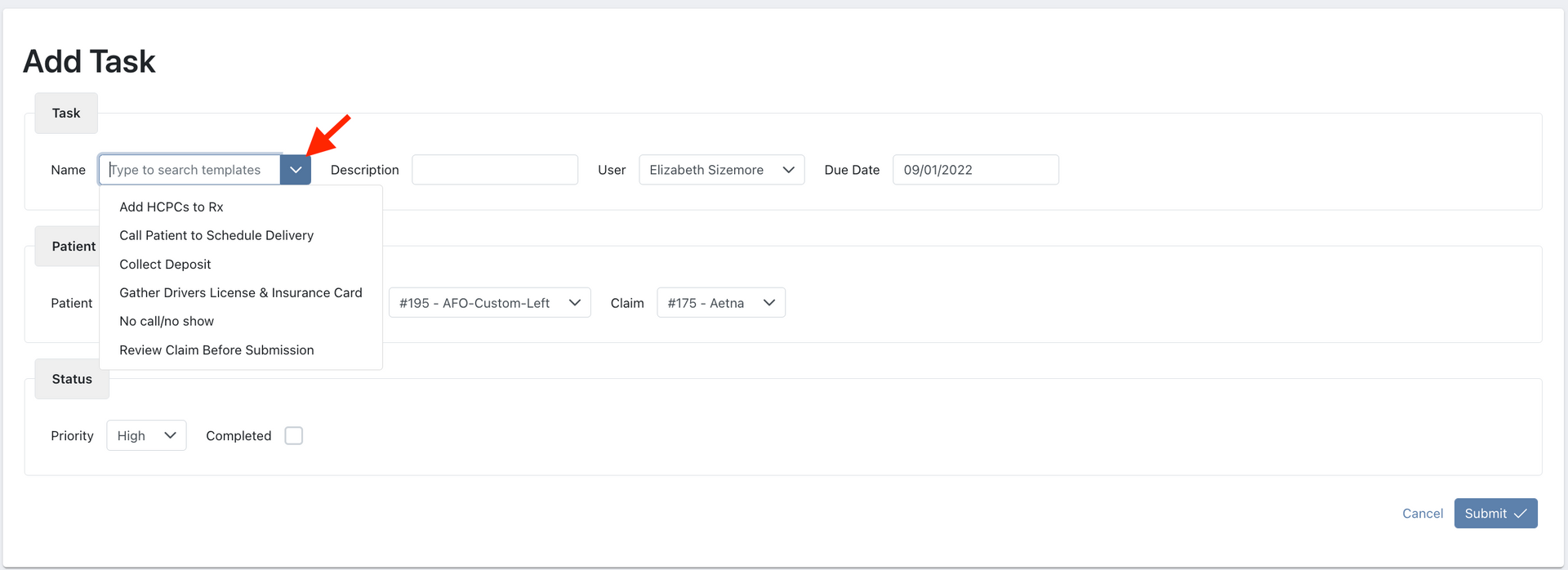
- .
- .
- Patient
- Prescription *if needed
- Claim *if needed
- Priority level
If you are just creating the task for tracking, go ahead and check "Completed".
Press "Submit" when you're ready to add the task.
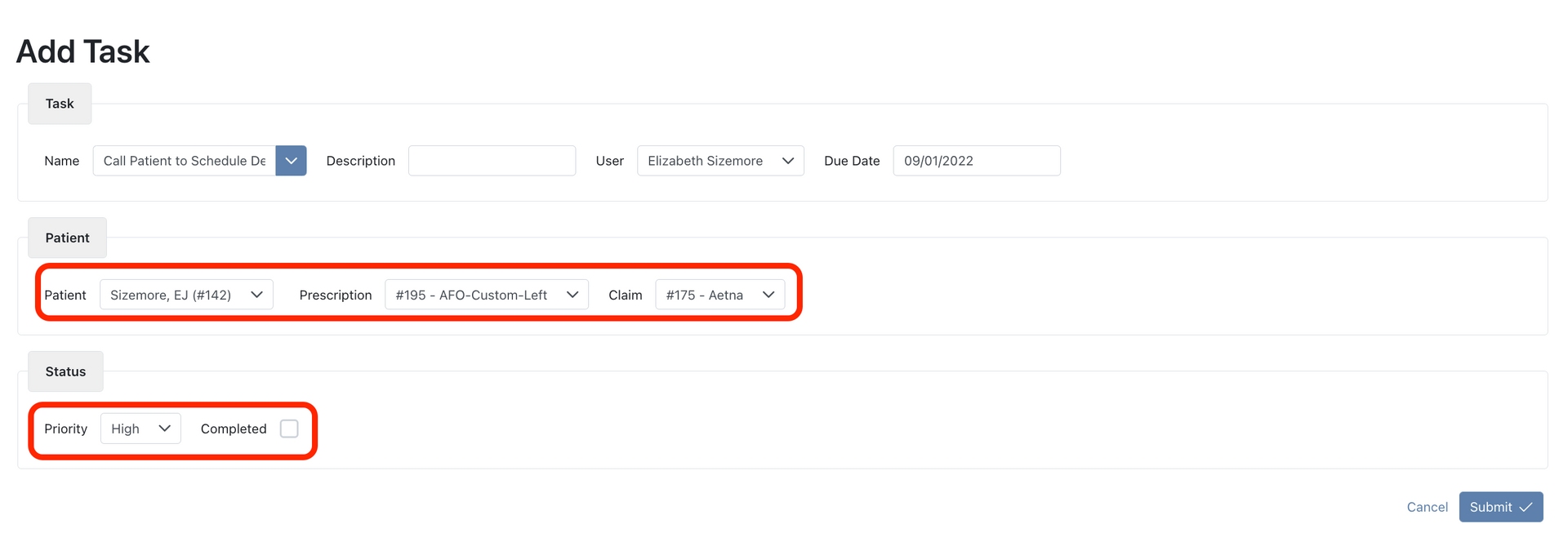
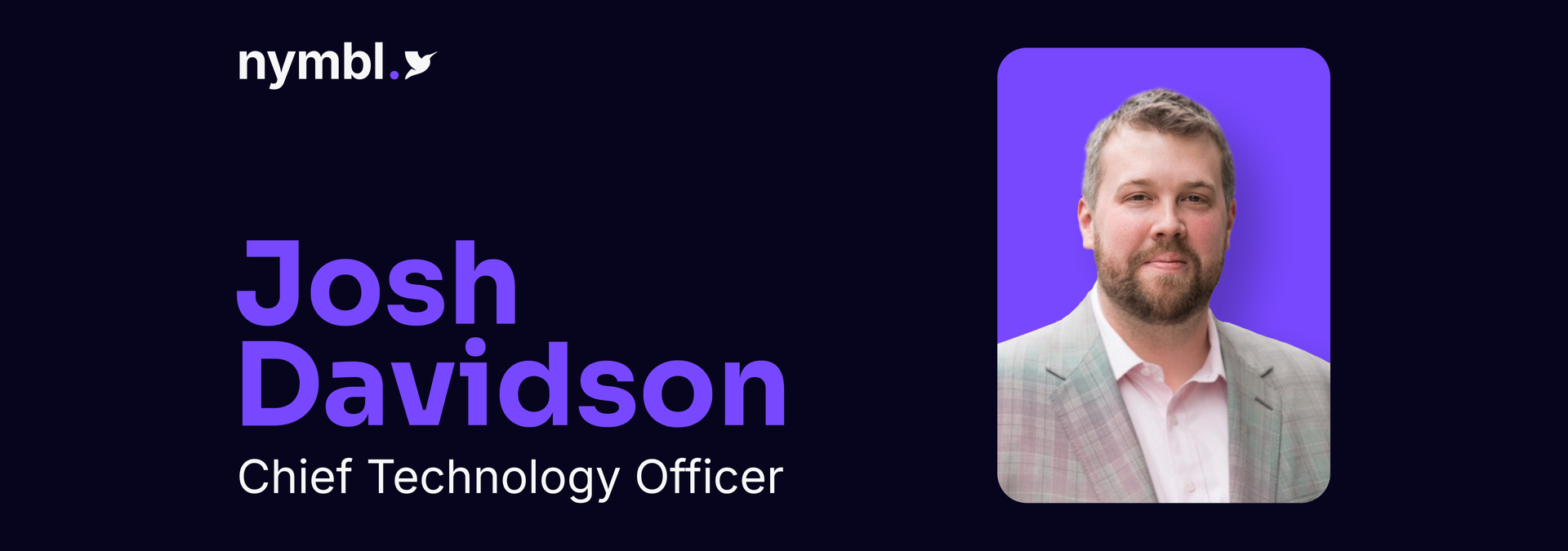
By Katie Lachey
•
July 15, 2025
Nymbl, the leading healthcare technology firm transforming practice management for DMEPOS providers, today announced the appointment of Josh Davidson as Chief Technology Officer. Josh will oversee the expansion of Nymbl's tech stack and drive innovation with a focus on scalable, secure solutions that enhance patient care and operational efficiency. Josh brings over two decades of hands-on leadership in healthcare IT, software engineering, and SaaS product development. He has deep experience working with specialty EHR and practice management systems and understands how critical reliable, supportive technology is to delivering better outcomes in healthcare. Throughout his career, he has led modernization efforts across cloud infrastructure, driven platform scalability, and championed system resilience to support long-term growth in complex, regulated environments. "I've spent my career building technology that healthcare teams can count on," said Davidson. "Nymbl is solving real problems for providers, and I'm excited to help scale a platform that's built to support both growth and reliability." As CTO, Davidson will drive technology strategy, lead engineering and product teams, and strengthen Nymbl's roadmap for integrations, data analytics, and interoperability. His leadership will help modernize workflows and enable smarter, faster billing processes for customers. "Nymbl is entering its next growth phase, and I couldn't be more excited to welcome our new CTO," said Josh Lau, CEO and Founder. "His experience scaling SaaS platforms in regulated environments and focus on quality and performance is exactly what we need to deepen our impact in orthotics, prosthetics, and DMEPOS care." Nymbl Systems delivers better business outcomes for those who enable better health and mobility through an agile, purpose-built software platform that automates workflows and accelerates time to revenue. Based in Columbus, Ohio, the Nymbl team works with hundreds of O&P, CRT, and HME providers. To learn more about Nymbl, visit www.nymblsystems.com .